You may have noticed that when you return to a website you’ve visited before, it loads a faster than it did when you first visited it. This is because you browser stores a copy of the website on your computer.
The browser does this because it is a lot faster for your browser to load the website locally, opposed to downloading the website from the internet again.
Although storing pages to the browsers cache makes loading pages faster, it can mean that changes made to the website aren't always visible until you perform a hard refresh. A lot of our web design clients notice that when we make changes to their websites, they cannot see the changes when they visit the site. We also use hard refreshes all the time ourselves when doing SEO to ensure we're looking at fresh search engine results.
This is because their browsers have cached version. In this situation, you would hard refresh your browser to clear the cache and download the new content. Preforming a hard refresh is easy and the commands vary depending on what browser and operating system you are using
To hard refresh on Google Chrome on Windows, there are two ways you can do it:
To do a hard refresh on Google Chrome on Mac, there are two ways that you can do it:
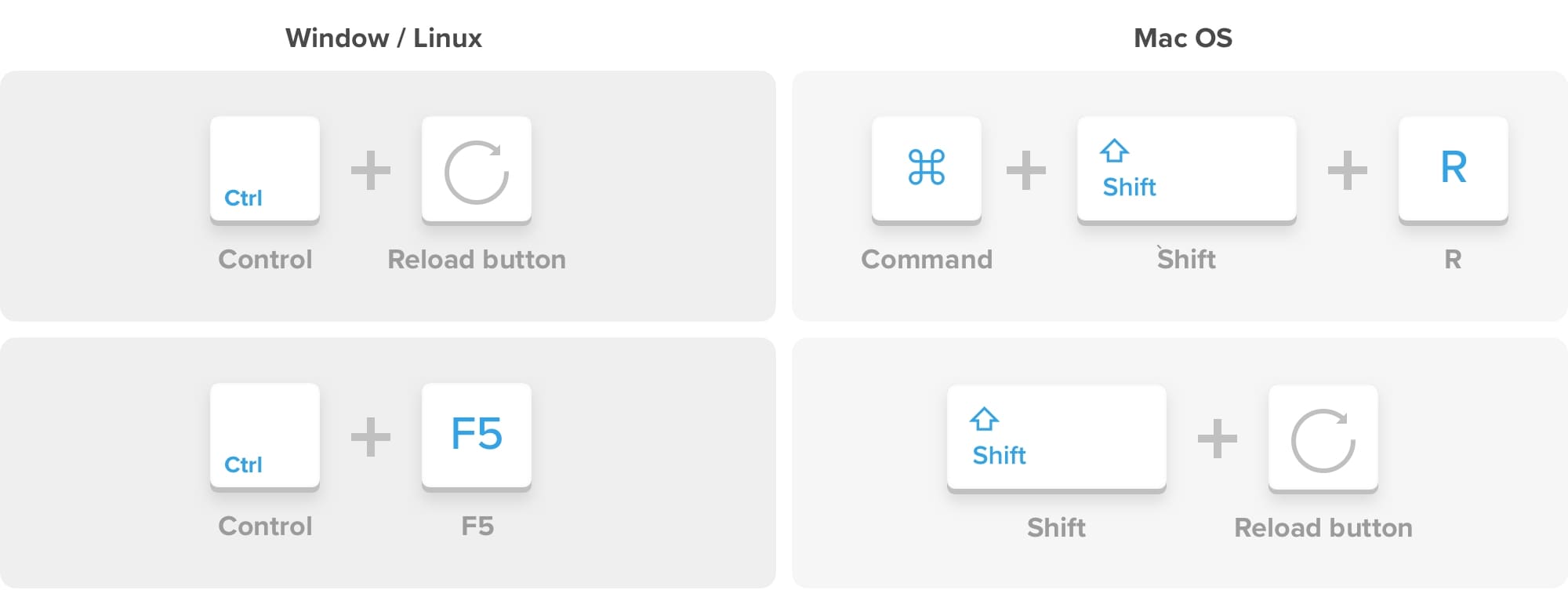
To hard refresh on Firefox on Windows, there are also two easy hotkey commands you can use:
To hard refresh on Firefox on Mac, there are also two easy key combinations that you can use:
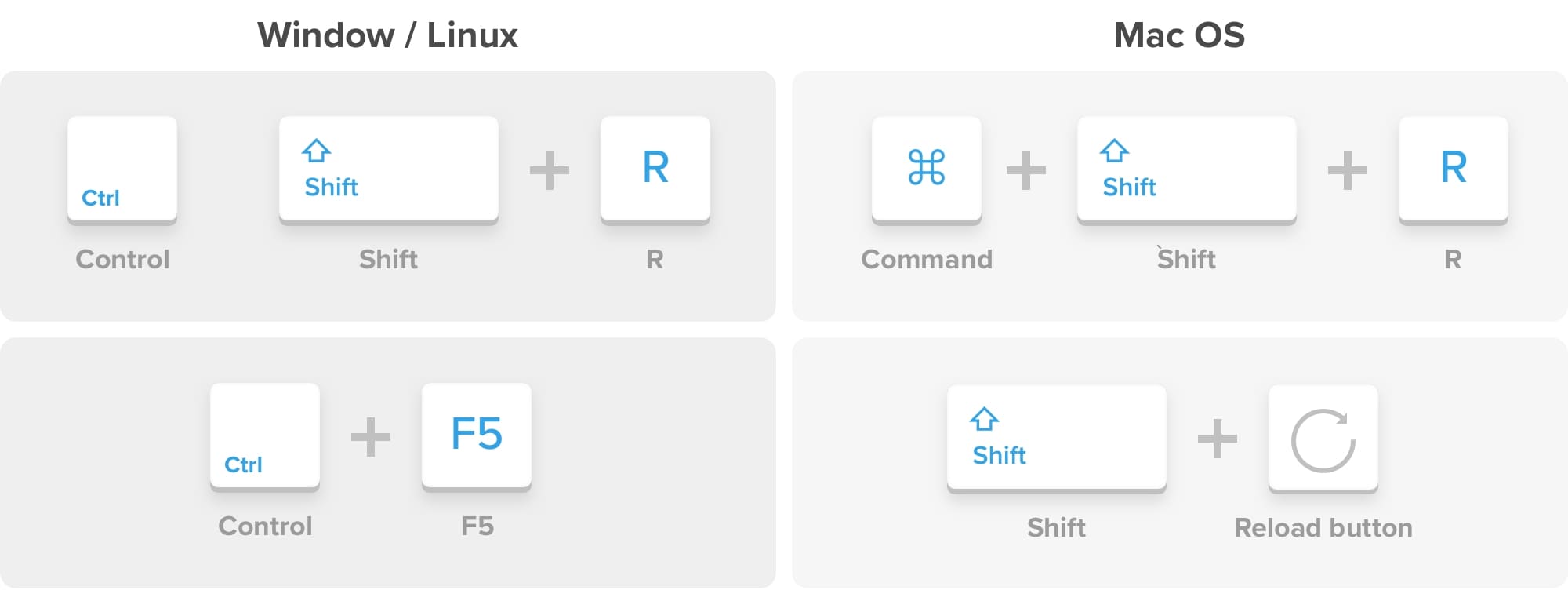
To hard refresh safari, there is one simple way to do it.
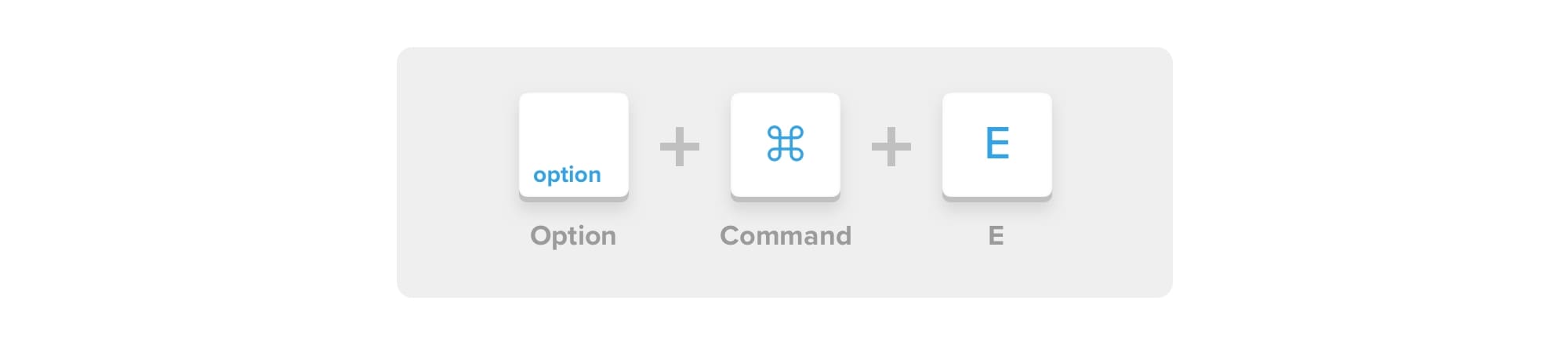
To hard refresh safari, there is one simple way to do it:
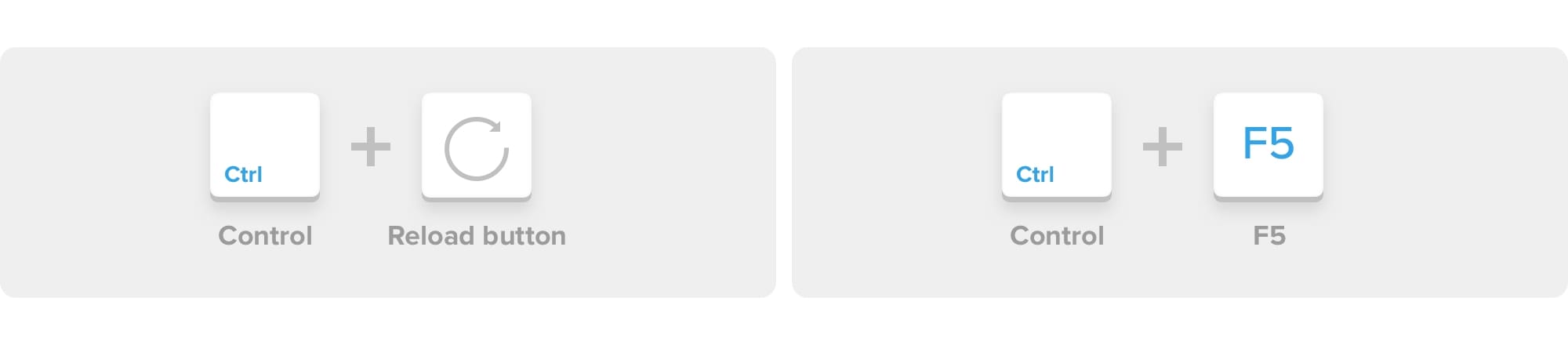
Thanks for reading and we hope this helps anyone who is looking to hard refresh their browser.
Update 2020: All of these combinations still work on the above browsers.